You can use either the WebMail interface or an email client. If you need help configuring email clients, please visit the step-by-step guides for configuring MS outlook and Mozilla Thunderbird.
You can easily access your WebMail interface by just visiting: http://www.webmail.yourdomain.com, where \’yourdomain.com\’ is your actual domain name. If this is not working for you, it might be possible that your ISP is blocking the access to non-standard ports accessed through SSL connection. In this case, please use: http://webmail.yourdomain.com, where \’yourdomain.com\’ should be the name of your domain name.
Please use the full e-mail account username to login to the webmail interface or when setting your e-mail client software. Example: [email protected] instead of user.
Once you login, you can choose between four webmail clients: @MAIL, Horde, and RoundCube Squirrel Mail. It is up to you to choose which one you like better.
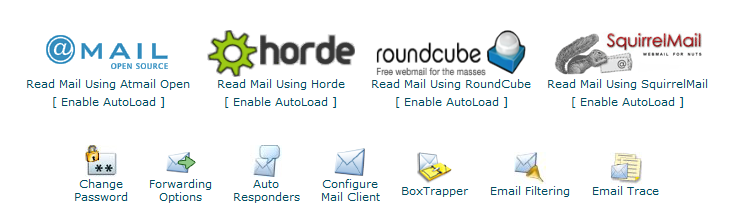
If you login to your webmail through the Webmail icon on your cPanel main page, you will be logged in with the default system email account.
Please do not use the default email account, because very often emails send from the system email accounts are going to the Junk folders.
In order to use your email you have to create another email account with the same or different username.
To login to one of your added accounts from your cPanel, you should go to Email Accounts and then click the Access Webmail icon next to the account you wish to access. Then you should type in the password corresponding to the account and click on [Login].
